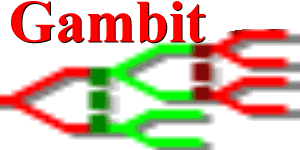Computing Nash equilibria#
Gambit offers broad support for computing Nash equilibria in both extensive and strategic games. To access the provided algorithms for computing equilibria, select , or click on the calculate icon on the toolbar.
Selecting the method of computing equilibria#
The process of computing Nash equilibria in extensive and strategic games is similar. This section focuses on the case of extensive games; the process for strategic games is analogous, except the extensive game-specific features, such as displaying the profiles on the game tree, are not applicable.
Gambit provides guidance on the options for computing Nash equilibria in a dialog. The methods applicable to a particular game depend on three criteria: the number of equilibria to compute, whether the computation is to be done on the extensive or strategic games, and on details of the game, such as whether the game has two players or more, and whether the game is constant-sum.
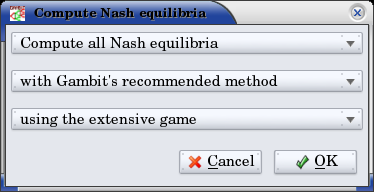
The first step in finding equilibria is to specify how many equilibria are to be found. Some algorithms for computing equilibria are adapted to finding a single equilibrium, while others attempt to compute the whole equilibrium set. The first drop-down in the dialog specifies how many equilibria to compute. In this drop-down there are options for as many equilibria as possible and, for two-player games, all equilibria. For some games, there exist algorithms which will compute many equilibria (relatively) efficiently, but are not guaranteed to find all equilibria.
To simplify this process of choosing the method to compute equilibria in the second drop-down, Gambit provides for any game “recommended” methods for computing one, some, and all Nash equilibria, respectively. These methods are selected based on experience as to the efficiency and reliability of the methods, and should generally work well on most games. For more control over the process, the user can select from the second drop-down in the dialog one of the appropriate methods for computing equilibria. This list only shows the methods which are appropriate for the game, given the selection of how many equilibria to compute. More details on these methods are contained in Command-line tools.
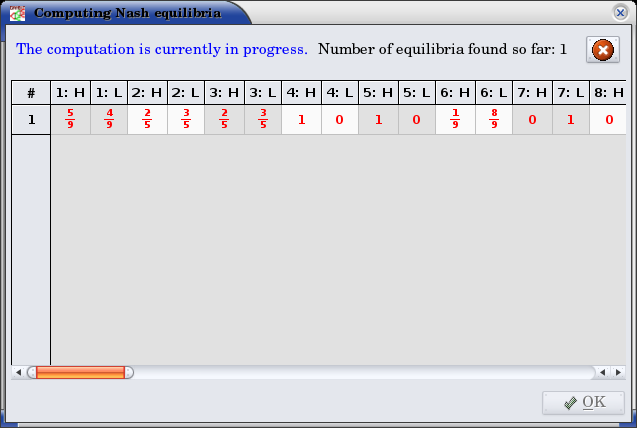
Finally, for extensive games, there is an option of whether to use the extensive or strategic game for computation. In general, computation using the extensive game is preferred, since it is often a significantly more compact representation of the strategic characeteristics of the game than the reduced strategic game is.
For even moderate sized games, computation of equilibrium can be a time-intensive process. Gambit runs all computations in the background, and displays a dialog showing all equilibria computed so far. The computation can be cancelled at any time by clicking on the cancel icon , which terminates the computation but keeps any equilibria computed.
Viewing computed profiles in the game#
After computing equilibria, a panel showing the list of equilibria computed is displayed automatically. The display of this panel can be toggled by selecting , or clicking on the playing card icon on the toolbar.
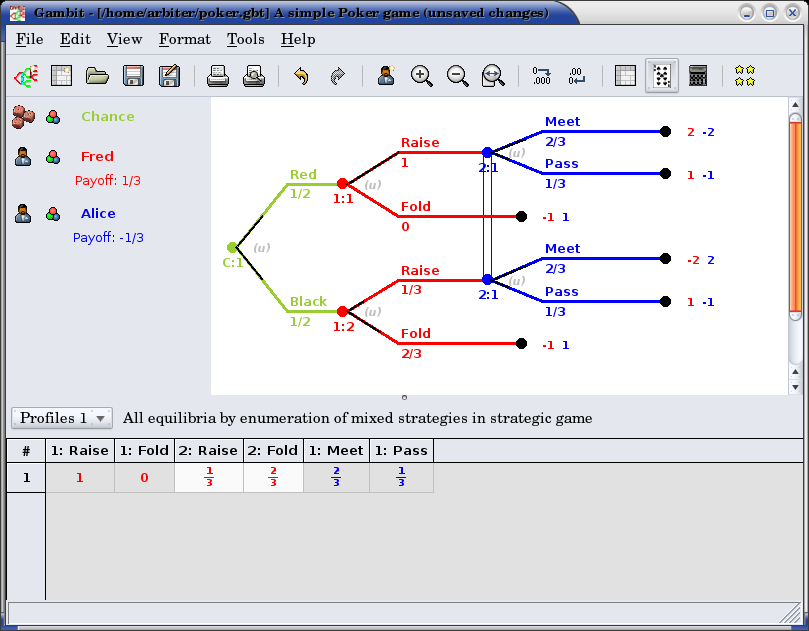
This game has a unique equilibrium in which Fred raises after Red with probability one, and raises with probability one-third after Black. Alice, at her only information set, plays meet with probability two- thirds and raise with probability one-third.
This equilibrium is displayed in a table in the profiles panel. If more than one equilibrium is found, this panel lists all equilibria found. Equilibria computed are grouped by separate computational runs; computing equilibria using a different method (or different settings) will add a second list of profiles. The list of profiles displayed is selected using the drop-down at the top left of the profiles panel; in the screenshot, it is set to Profiles 1. A brief description of the method used to compute the equilibria is listed across the top of the profiles panel.
The currently selected equilibrium is shown in bold in the profiles listing, and information about this equilibrium is displayed in the extensive game. In the figure, the probabilities of selecting each action are displayed below each branch of the tree. (This is the default Gambit setting; see Controlling the layout of the tree for configuring the labeling of trees.) Each branch of the tree also shows a black line, the length of which is proportional to the probability with which the action is played.
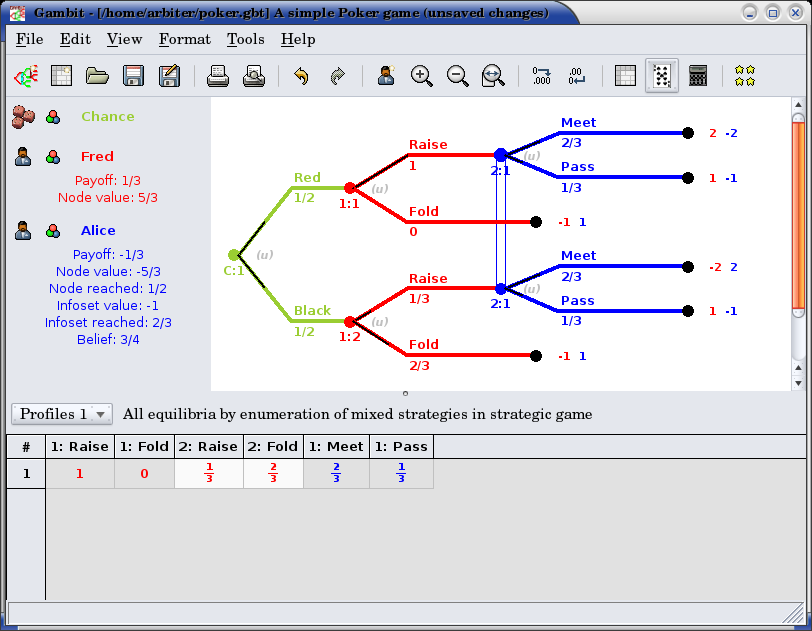
Clicking on any node in the tree displays additional information about the profile at that node. The player panel displays information relevant to the selected node, including the payoff to all players conditional on reaching the node, as well as information about Alice’s beliefs at the node.
The computed profiles can also be viewed in the reduced strategic game. Clicking on the strategic game icon changes the view to the reduced strategic form of the game, and shows the equilibrium profiles converted to mixed strategies in the strategic game.
Computing quantal response equilibria#
Gambit provides methods for computing the logit quantal response equilibrium correspondence for extensive games [McKPal98] and strategic games [McKPal95], using the tracing method of [Tur05].
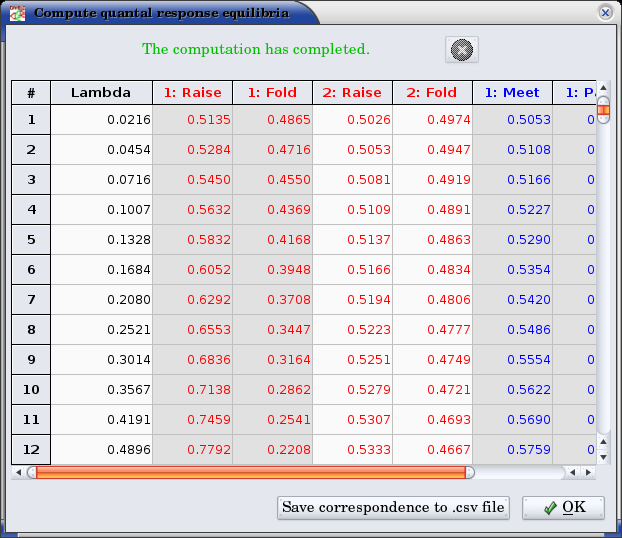
To compute the correspondence, select . If viewing an extensive game, the agent quantal response equilibrium correspondence is computed; if viewing a strategic game (including the reduced strategic game derived from an extensive game), the correspondence is computed in mixed strategies.
The computed correspondence values can be saved to a CSV (comma- separated values) file by clicking the button labeled Save correspondence to .csv file. This format is suitable for reading by a spreadsheet or graphing application.
Quantal response equilibria in strategic games (experimental)#
There is an experimental graphing interface for quantal response equilibria in strategic games. The graph by default plots the probabilities of all strategies, color- coded by player, as a function of the lambda parameter. The lambda values on the horizontal axis are plotted using a sigmoid transformation; the Graph scaling value controls the shape of this transformation. Lower values of the scaling give more graph space to lower values of lambda; higher values of the scaling give more space to higher values of lambda.
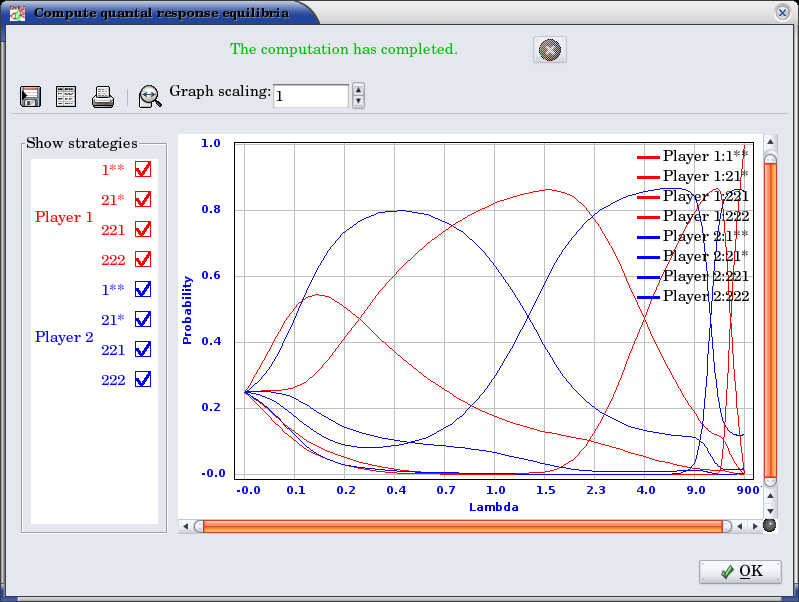
The strategies graphed are indicated in the panel at the left of the window. Clicking on the checkbox next to a strategy toggles whether it is displayed in the graph.
The data points computed in the correspondence can be viewed (as in the extensive game example above) by clicking on the show data icon on the toolbar. The data points can be saved to a CSV file by clicking on the .
To zoom in on a portion of the graph of interest, hold down the left mouse button and drag a rectangle on the graph. The plot window zooms in on the portion of the graph selected by that rectangle. To restore the graph view to the full graph, click on the zoom to fit icon .
To print the graph as shown, click on the print icon . Note that this is very experimental, and the output may not be very satisfactory yet.